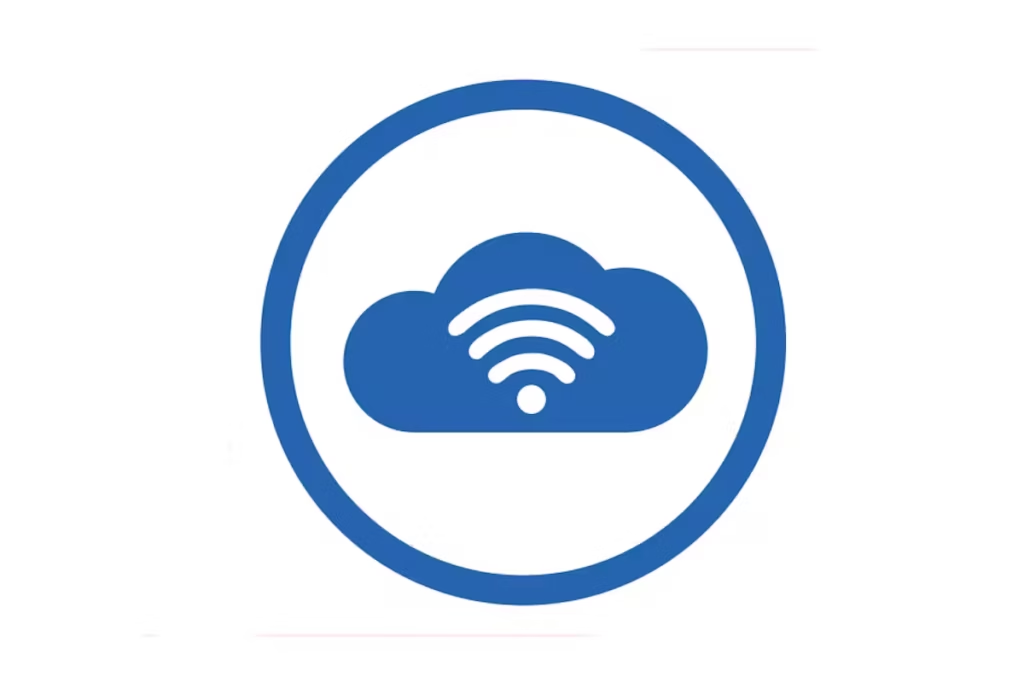
Mobile printing can give your business incredible freedom - enabling you to get jobs done, speed up approval processes, or print business-critical material, wherever and whenever you need to.
Mobile printing can increase productivity and save valuable time by not having to wait to transfer files or fire up a computer in order to print. It is ideal for office workers and employees who frequently travel for business, don’t work regularly on site or work part time from a home office.
Key features

Konica Minolta’s mobile printing solutions will allow your people to print documents, photos and web pages, over a wireless network from a mobile device. Smart phones, tablets or any mobile device can be connected to a networked printer anywhere they need to at any time. Employees can browse, read and instruct printing of documents, images and scanned data, from anywhere within the wireless network range.
Within the office environment, mobile printing solutions for workers travelling between floors or departments can be easily addressed by leveraging a ‘pull printing’ solution that allows a user to print a document from one location and collect it from another. This solution is ideal for large organisations where an administrative assistant may be asked to print an urgent document for a supervisor who is attending a meeting in another part of the building.
Mobile printing can give your business incredible freedom - enabling you to get jobs done, speed up approval processes, or print business-critical material, wherever and whenever you need to.
Mobile printing can increase productivity and save valuable time by not having to wait to transfer files or fire up a computer in order to print. It is ideal for office workers and employees who frequently travel for business, don’t work regularly on site or work part time from a home office.
Konica Minolta’s mobile printing solutions will allow your people to print documents, photos and web pages, over a wireless network from a mobile device. Smart phones, tablets or any mobile device can be connected to a networked printer anywhere they need to at any time. Employees can browse, read and instruct printing of documents, images and scanned data, from anywhere within the wireless network range.
Within the office environment, mobile printing solutions for workers travelling between floors or departments can be easily addressed by leveraging a ‘pull printing’ solution that allows a user to print a document from one location and collect it from another. This solution is ideal for large organisations where an administrative assistant may be asked to print an urgent document for a supervisor who is attending a meeting in another part of the building.
Other features
Apple AirPrint
AirPrint is an Apple technology that helps you create full-quality printed output without the need to download or install drivers.
With AirPrint technology, it’s easy to print full-quality photos and documents from your Mac, iPhone, iPad, or iPod touch without having to install additional software (drivers). AirPrint features include easy discovery, automatic media selection, and enterprise-class finishing options.
AirPrint Support
About Air Print
Using AirPrint with iOS
Using AirPrint with OS X
Apple, AirPrint, AirPrint logo, iPad, iPhone, iPod touch, iOS and OS X are trademarks or registered trademarks of Apple Inc. in the U.S. and other countries. All other brands and product names are registered trademarks or trademarks of their respective companies or organisations.
Mopria for Android
Mopria Print Service enhances the print functionality on any Android phone or tablet.
With this service, you can connect and print to any Mopria certified printer without additional set-up.
To use the Mopria Print service – It may be necessary to update the device firmware. Contact your Konica Minolta service provider for details.
What is the Mopria Alliance?
The Mopria Alliance is a non-profit membership organization made up of companies with the common goals of promoting the adoption of unified industry standards and providing simple and intuitive methods of printing from smartphones, tablets and other mobile devices.
The Mopria Alliance also works to develop of guidelines to use as standards between printing devices such as mobile devices and printers and to support mobile software application providers in incorporating print functionality within the applications they develop.
In addition, the Mopria Alliance is promoting understanding so that general users and business users will be able to print easily from their mobile devices to any printer from any manufacturer.
www.mopria.org
Specifications
| Category | Office Solutions |
|---|